Introduction to Cursor Rules
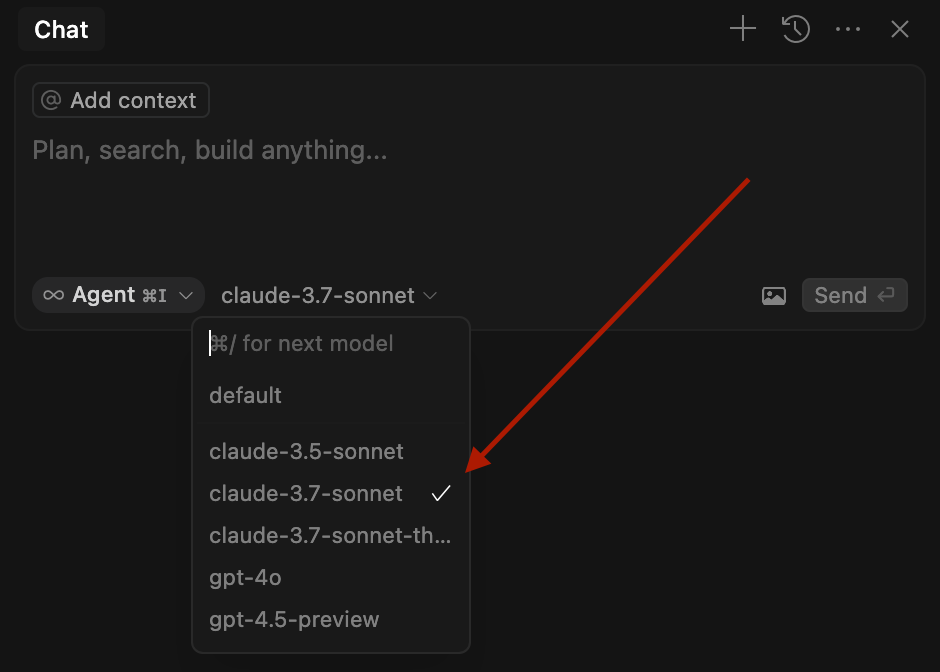
Welcome to the first stage! Today we'll learn about Cursor Rules - a simple but powerful way to make AI coding work better for you.
What are Cursor Rules?Cursor Rules are like a set of instructions that tell Cursor how to help you code. Just like you might have preferences for how your code should look or work, these rules help Cursor understand and follow your preferences. Think of these rules as a guide that helps Cursor understand how you want your code to be written.
Two Types of Rules1. Project Rules
- Live in your project's
.cursor/rules folder- Help with specific project needs
- Can target certain files or folders
- Stay with your project in version control
You can find Cursor Rules settings by pressing CMD + Shift + P and typing "Cursor settings". Then go to the Rules tab:
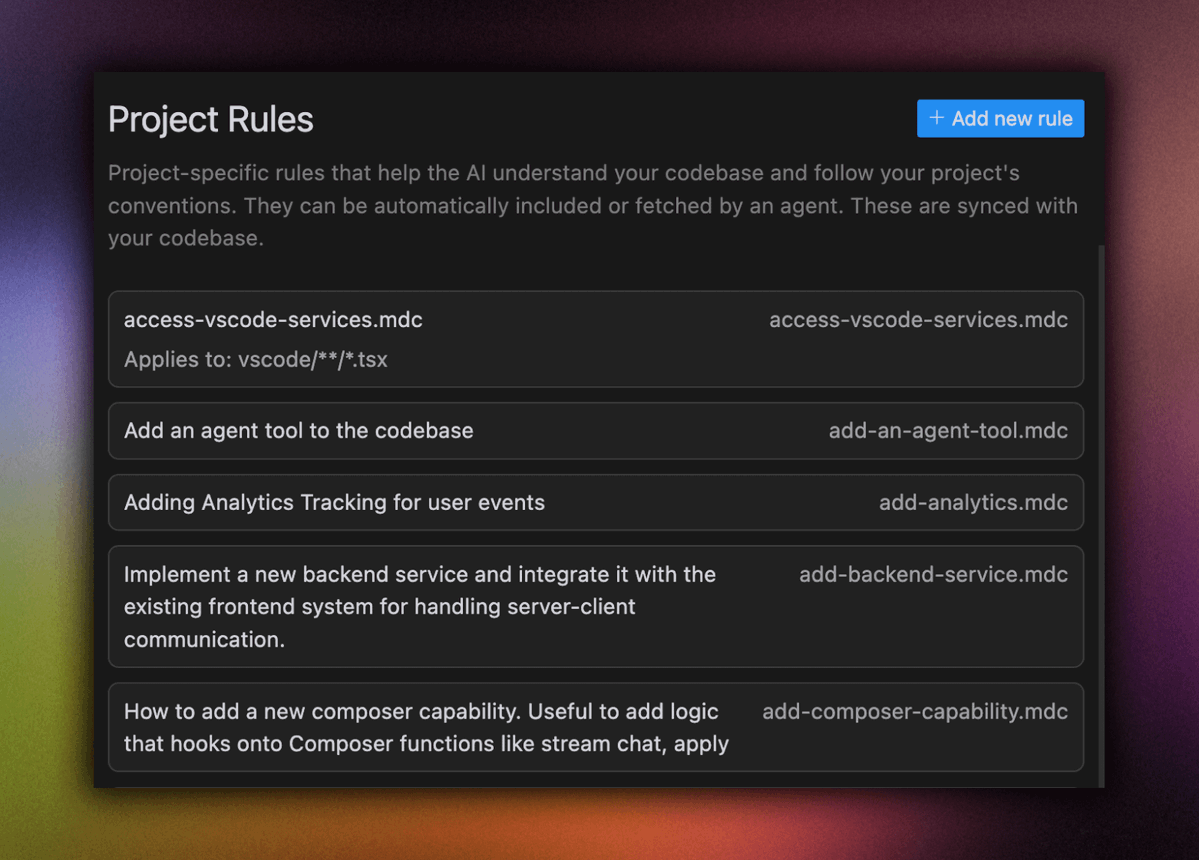
2. Global Rules
- Set once in your Cursor Settings
- Work across all your projects
- Perfect for your personal preferences
- Handle things like language settings and response style
Global rules can be added on the same tab as project rules.
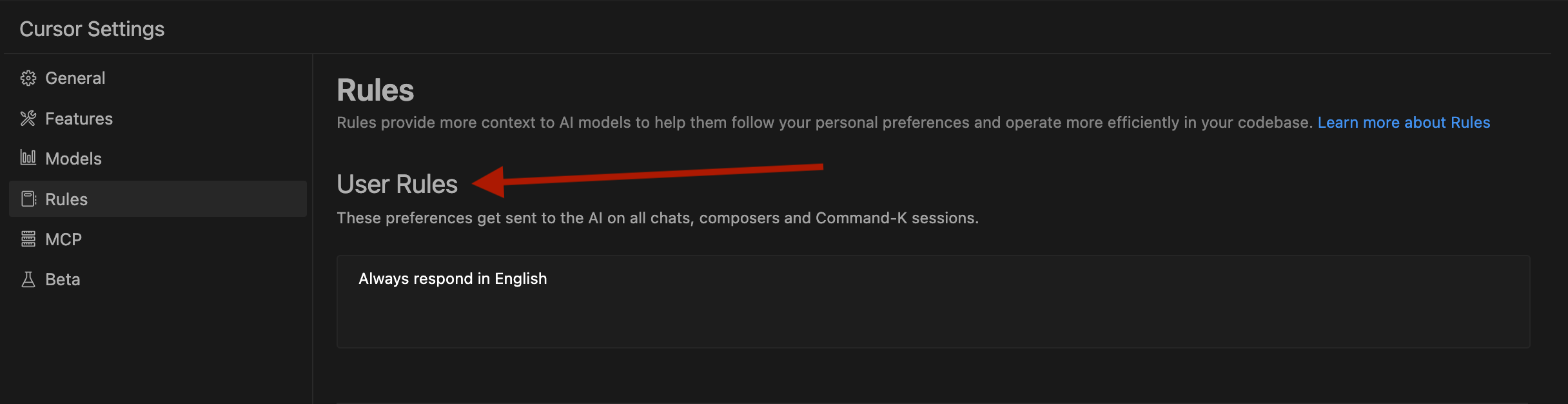
How They're Different
1. Project Rules
- Specific to each project
- Travel with your project files
- Great for team collaboration
- Automatically apply to relevant files
2. Global Rules
- Work everywhere in Cursor
- Set up once and forget
- Perfect for your coding style
- No need to set up per project
Let's Create Your First Project Rule
Ready to try it out? We'll create a simple rule file to get started.
Let's ask Cursor to help us set this up:
Don't forget to accept all changes.
Completion Checklist- Check folder creationMake sure you have a
.cursor/rulesfolder in your project
- Check file creationLook for
coding-standards.mdcin your rules folder
- Quick content checkOpen the file and check that it's not empty